Get Started in Docker
TDengine IDMP is offered as a Docker Compose setup to make deployment easy. This installs TDengine TSDB-Enterprise along with TDengine IDMP and automatically establishes a connection between them.
Prerequisites
- Install Docker Engine 20.10 or later on your local machine. For instructions, see Install Docker Engine in the Docker documentation.
- Install Docker Compose 1.29.2 or later on your local machine. For instructions, see Overview of installing Docker Compose in the Docker documentation.
- Install Git on your local machine. For more information, see the Git website.
Deploy TDengine IDMP
-
Clone the tdengine-idmp-deployment repository:
git clone https://github.com/taosdata/tdengine-idmp-deployment.git -
Open the
dockerdirectory within the cloned repository:cd tdengine-idmp-deployment/docker -
Use the unified management script to start TDengine IDMP:
export TZ="UTC"
chmod +x idmp.sh
./idmp.sh startThis command will prompt you to select a deployment mode: start standard deployment (TSDB Enterprise + IDMP) or full deployment (TSDB Enterprise + IDMP + TDgpt), and automatically pull the required images (if not available locally). For full deployment, TDgpt includes AI/ML and other algorithms for performing time-series forecasting and anomaly detection within TDengine. To ensure IDMP's features work correctly, please set the containers' timezone properly. In the command above, setting the environment variable
TZtoUTCensures all containers in the Docker Compose file use UTC time. UTC is a good default for server environments, but you can change it to your local timezone if necessary.
Once TDengine TSDB-Enterprise and TDengine IDMP are running, you can access them in your web browser.
- The URL of TDengine TSDB Explorer is
http://ip:6060. - The URL of TDengine IDMP is
http://ip:6042.
Please replace ip in above URL with the actual IP address of your machine. When running ./idmp.sh start, it will detect the IP address automatically and use it as the URL to access TDengine IDMP web console. If the detected IP address is not correct or what you want (for example, you want to access TDengine IDMP by domain name), you can modify it during the start process.
Activate TDengine IDMP
- In a web browser, access TDengine IDMP using URL above.
- Under Activate TDengine IDMP, enter your email address and organization.
- Click Get Code and enter the code sent to your email address.
- Read the User Agreement and Privacy Policy and click Activate.
- In the Privacy Settings dialog box displayed, select which diagnostic information you want to share with TDengine.
- Click Agree.
Enter Account Information
-
On the page displayed, enter your name, phone number, position, and password.
note- Your password must be 8 to 20 characters long.
- Your password must contain each of the following character types: letters, digits, and special characters.
- The following special characters are supported:
. ~ ! @ # $ ^ & *
-
(Optional) Select a profile picture for your account. JPG and PNG files under 1 MB are supported.
-
Click Continue.
Load Sample Scenarios
To help you get started quickly, TDengine IDMP comes with built-in sample scenarios. Select at least one sample scenario to continue:
You must load only one sample scenario at a time. Do not attempt to load a second sample scenario until the previous scenario has finished loading.
- Utilities: A smart meter monitoring system that collects real-time data from electricity and water meters to enable precise energy management and anomaly detection.
- Logistics: A fleet tracking and management system that monitors vehicle location, speed, routes, and overspeed alerts in real time, combining this with mileage analysis to enhance transport safety and operational efficiency.
- Solar Power: A solar power monitoring system that collects real-time data from inverters and environmental sensors to provide a clear view of plant operations and enable intelligent analysis.
- Renewable Energy: A centralized control system for renewable energy that brings together data from wind, solar, and energy storage sources to enable unified monitoring and intelligent dispatch across regional energy sites.
- Wastewater Treatment: A wastewater treatment monitoring system that collects real-time data from bioreactors, membrane tanks, and influent/effluent water quality sensors to visualize the treatment process and enable intelligent control.
- Oil Field: An oilfield production monitoring system that collects real-time data on well output, pressure, and water cut to enable precise, end-to-end management of field operations.
The following sections use the data from the Utilities scenario to demonstrate the features of TDengine IDMP. To follow along, select the Utilities scenario and click Confirm.
UI Tour Guide
The Tour Guide opens automatically when you first log in to your TDengine IDMP instance. Click Next to move through the guide and see an overview of the TDengine IDMP user interface.
You can click the close (x) button at any time to stop the tour. If you want to go through the tour again, click your profile in the top right and select Tour Guide.
View Element Information
After you have completed the tour, the Explorer page is displayed. You can view information about your elements on this page.
- In the sidebar, click Elements. You can see the various elements in the sample scenario displayed in a tree hierarchy.
- Select Utilities > California > San Diego County > Chula Vista > em-10. This element represents electricity meter number 10 in Chula Vista, California.
- From the path bar, select General to view the description and other basic information about this electricity meter.
- Then select Attributes to view its attributes, such as current and voltage.
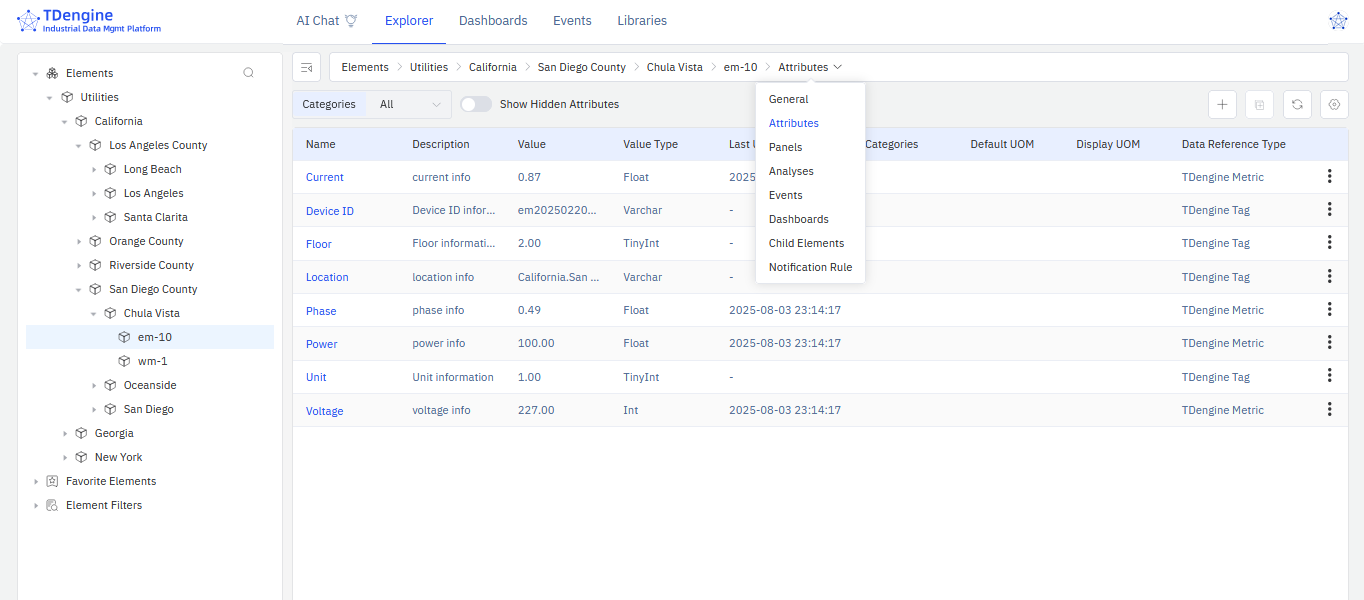
Try AI-Generated Panels
One of the most powerful features in TDengine IDMP is the ability to automatically generate data panels using AI.
-
Select the element Utilities > California > San Diego County > Chula Vista > em-10.
-
From the path bar, select Panels. Five AI-recommended panels are displayed. You can click + More Suggestions button to generate additional panels.
-
You can also describe the panel you want in natural language using the input box below the recommendations.
For example, you could enter: "Show a line chart of the voltage and current changes every minute for electricity meter em-10 over the past 24 hours." Then click Ask AI to generate the panel you described.
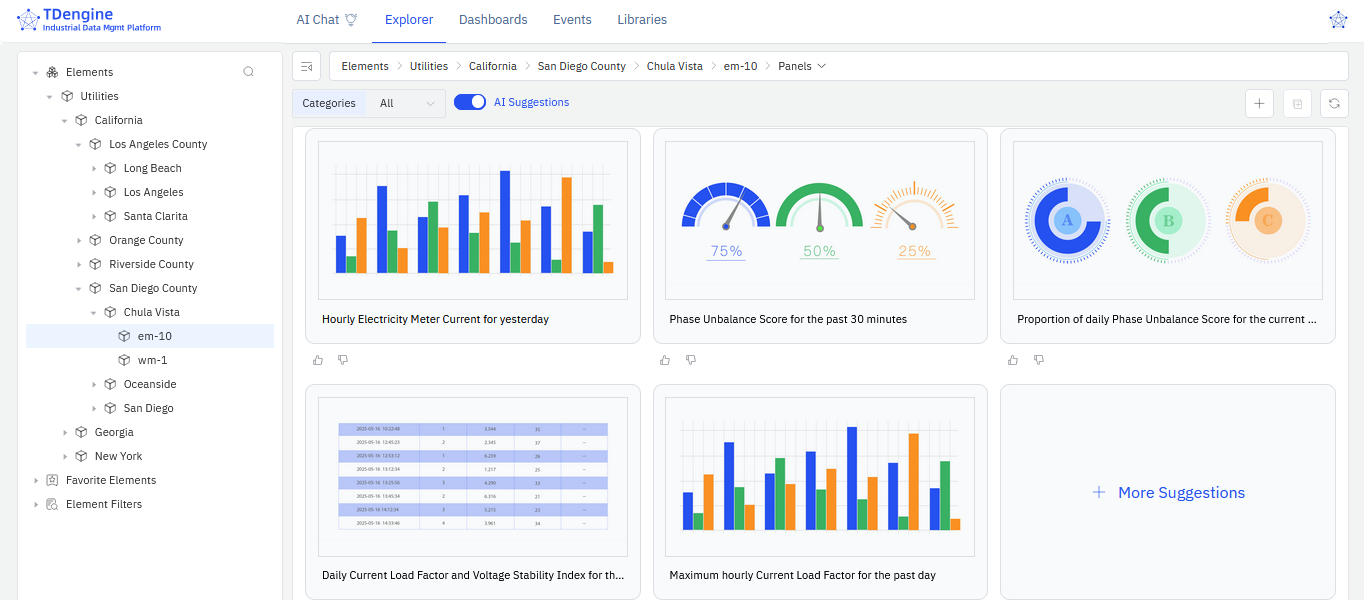
Try AI-Powered Analysis
TDengine IDMP provides AI analysis to help you detect data changes in real time. When anomalies occur, the system can automatically generate events and trigger alert notifications.
-
Select the element Utilities > California > San Diego County > Chula Vista > em-10.
-
From the path bar, select Analyses. Three AI-recommended questions are displayed.
-
To load one of the AI suggestions, click the link. On the page displayed, you can fine-tune the AI-generated configuration. Click Save to complete the setup.
-
You can also describe your analysis in natural language using the input box next to the recommendations.
For example, you could enter "If power fluctuation for electricity meter em-10 exceeds plus or minus 20% for 30 minutes, generate a 'warning' level alert and calculate the fluctuation range." Then press Enter to generate the analysis you described.
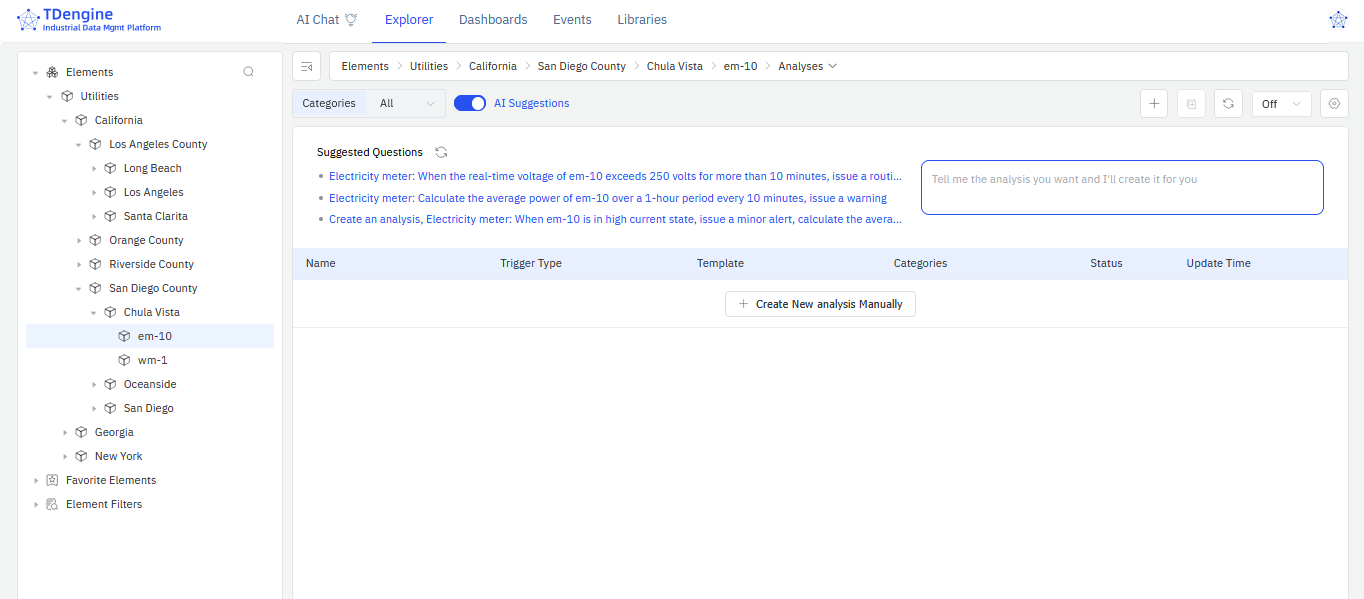
What to Do Next
You’ve explored how to view element data and use AI to automatically generate panels and analyses using the sample dataset. Next, you're encouraged to dive deeper into TDengine IDMP’s capabilities and best practices to make the most of its powerful data management and analytics features.
Uninstall TDengine IDMP
Once you’ve completed your evaluation, you can stop and remove the TDengine containers by running the following command:
./idmp.sh stop
This command will automatically detect the currently running service type and use the appropriate configuration file to stop the services.
The script provides an interactive prompt:
- Keep data and logs: Default, keep data volumes when stopping containers.
- Clear data and logs: Delete data volumes when stopping containers, suitable for scenarios where you need to completely clean the environment.
For more detailed instructions on starting and stopping the service, see Docker Deployment.
